
PDF editing can be a great way to enhance your PDF document and make it more readable and attractive, even though many tools enable us to modify your PDF files. In this article, we will confront two popular PDF editing tools: UPDF and Apple Preview. If you are looking for an intuitive tool that allows you to edit your PDFs, then both of these tools are excellent choices for you. However, there are some differences in their features and how they work.
UPDF: Free PDF Editor – Highest Features and Pros/Cons
The UPDF program by Superace Software has all the features you need and more. You can edit your PDFs like never before, adding or deleting words, altering the formatting (font, font size, and style), highlighting, underlining, or striking out entire sentences or paragraphs. With the help of UPDF, you can masterfully manipulate every detail found in your PDF files, whether you want to crop, rotate, enhance, remove, or replace the images.
Instead of spending hours copying and pasting content into Word documents, you can create a PDF document in minutes using this software. You will have complete control over all the document elements, and you can even remove any unnecessary pages. The UPDF app lets you easily annotate files. You can add sticky notes and have hundreds of other features to choose from. With UPDF, you can also add stamps, which you can customize. And the app supports signing. UPDF is an excellent collaborative tool for working with your team in real time, or you can share your files via email or URL.
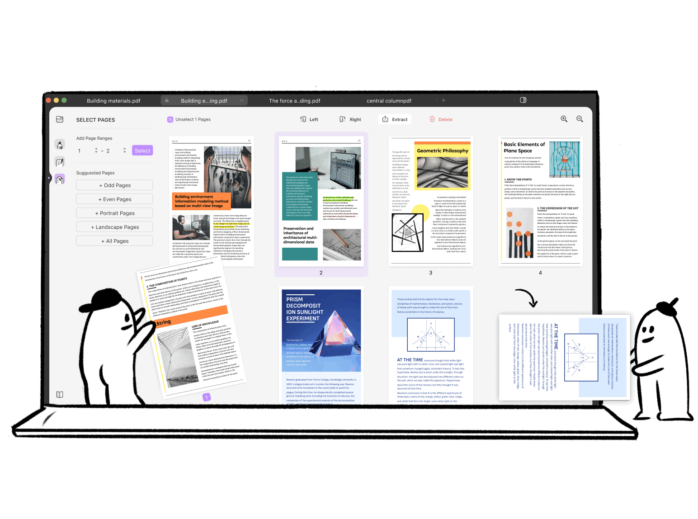
Pros and Features:
- You can easily add, delete, and edit words, phrases, and sentences in the PDF documents.
- Gain better control over your PDFs’layout by customizing the text alignment.
- UPDF gives you the power to edit every detail found on your files. You can crop, rotate, replace, extract or delete images.
- It is possible to highlight, underline, and strike out certain parts of a PDF file.
- You can create more complex documents by adding shapes and text boxes.
- You won’t regret using sticky notes to add reliable side notes to your documents.
- You can also create your own stamps and customize existing stamps with colors, shapes, and patterns.
- Also, you can view and navigate from page to page with ease. You will be able to zoom in on any visually stimulating detail.
- Sharing PDFs is a simple process that can be done easily via email or URL.
- UPDF is available on several platforms, including Mac and Windows. It also supports iOS 14.0 or later and Android 5.0 or later.
- UPDF is free, and there are no additional costs.
Cons:
- It is not already provided by default on your PC or Mac, but you can download it quickly with a few simple clicks.
- Advanced features such as converting, OCR, creat & fill forms are not yet available. They will be added in Late July 2024.
Pros and Cons of Apple Preview: The Basic PDF Reader and Annotator for Mac
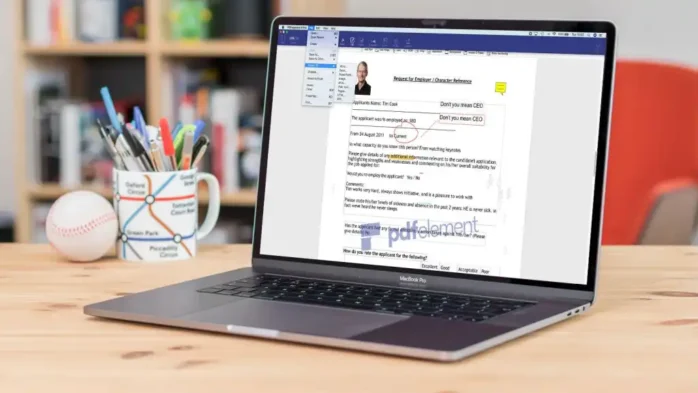
Preview is Mac’s free and light solution for viewing almost any file. Most people use it as a PDF reader. Beyond the text highlighting tool, this app looks like a standard image editor. But it comes with a complete set of markup tools. For example, you can add text and shapes or redact content. It is now possible to make free-hand drawings and insert sticky notes. When you open up a PDF in Preview, you can add or subtract pages depending on your needs. In addition, with the markup tools for editing files, you can capture your own signatures by using your trackpad, camera, or iPhone.
Pros:
- Preview gives you a complete set of tools for marking up PDF documents.
- It has a form-filling feature that can be easily accessed from the top toolbar.
- You are able to lock and secure your PDF documents with passwords, encryption, and permission settings.
Cons:
- This app has restricted native sharing possibilities.
- Preview is only available on the Mac platform.
Which one is better for you?

While these two powerful software tools have been around for a while, if you are faced with choosing between Preview and UPDF today, it might be wise to rely on the more powerful UPDF. PDF is a very important file format, whether you are someone who uses this document for your life or your business. PDF’s ability to maintain the integrity of information over time has made it a go-to option for professionals and individuals alike who need to ensure their data is protected from outside tampering.
You will absolutely love having any of these two apps, which are high-quality tools that will help you edit and create these files. These intuitive apps have an excellent array of features and many different tools to enhance your PDF experience.
UPDF offers a beautiful design that will guide you through the whole process of creating your file. Rather than make things even more confusing, it focuses on making the process hassle-free and simple for you and is our favorite in this comparison. In addition, when compared to Preview, UPDF has the ability to edit text and images and it has hundreds of stickers to choose from that it can be overwhelming. Even though Preview is good for simple photo editing and adding text, UPDF is better if you want to add stickers or stamps to your PDF, and it is richer in features —and it’s much more efficient when you do!
Botton line
After comparing both, UPDF has more features than Apple Preview and is free to download on your Mac. If you’re looking for a document reader only, Preview meets your needs. If you’re looking for more advanced features like text editing, image editing, then UPDF is your choice.











