
Imagine working on an important project and you need a piece of information or a manual to finish it and all you can find are some pdf files that can be downloaded but not accessible. Throughout years we met God knows how many mechanics, for instance, in dire need of an old vehicle manual, that after a lot of time managed to find one but couldn’t access it because it is password protected.
Since old documents or manuals or any other piece of information ha for some reason been locked and the owner of it can’t be found anywhere you have got yourself a huge problem. The project can’t be finished, the pdf file of what you needed is here but might as well be nonexistent because you simply can not read what is inside.
Password protection is a neat thing, but we think that that sort of protection on pdf files is simply unnecessary. It would be better to upload them somewhere and ask for a small fee to make them accessible.
Locking something, or in this case, password protecting something that you will forget in a while, without leaving a password should be considered a crime against humanity. This is why for some time now has been more than one piece of software that guarantees to unlock your password-protected pdf file and as far as we know no one does its job better than GuaPDF.
If you worry about downloading new applications than here are some pointers on how to tackle this task by yourself!
1. Google Chrome
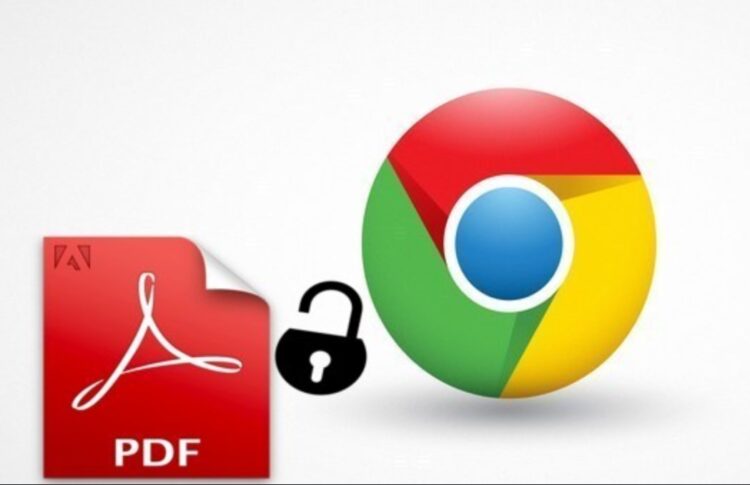
There is a neat little trick that you can do from inside your browser. All you need is a little time and a Google Chrome browser. This works for those files that can be read but not copied or edited. If you can open the protected file with your browser as a pdf file then go to the options menu (three little dots in the top right corner) of the browser and select the print option. Now here you will be greeted with another menu that will regard the print type, but instead of printing, you will select to save that file as a pdf. After you do that locate the saved pdf and presto you can now copy the text from the file and edit it as well, within your Word application.
2. Online software
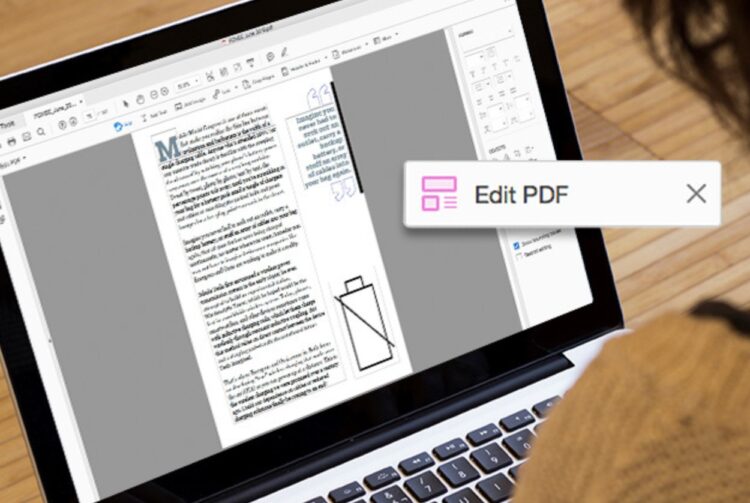
There are online solutions that can help with these as well. Some sites will require you to upload the locked pdf file and they will do the unlocking for you. What you need to know is that this is another simple and not that time-consuming job but it is one with mediocre results. Depending on the encryption type of the pdf file these kinds of online unlockers will work only half of the times, or they will work most of the times but grant you access only to browsing the pdf file or just printing it. If you want full access to the file, meaning copy/paste options, editing options and everything else then you will have to look for a different solution.
3. Third-party software
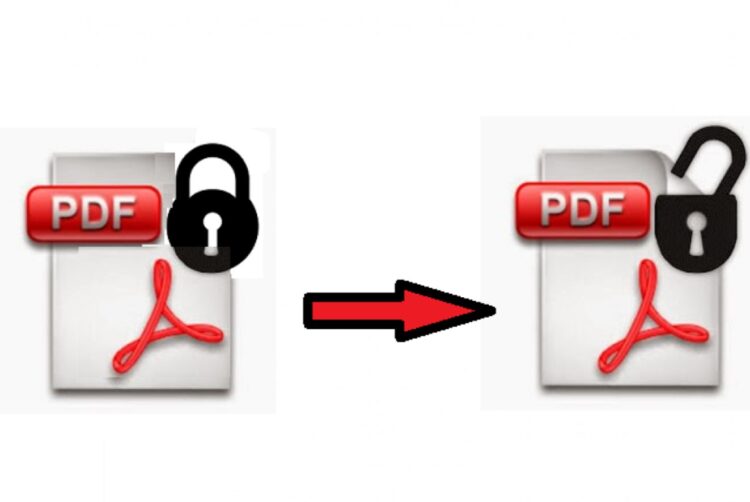
There is software that can be downloaded, like the one we mentioned in the beginning, that will do the unlocking every time. Some of them are more user-friendly than others but they all come down to the fact that you have to choose the file you want to be unlocked, chose the possible encryption type than chose the way of decryption and wait for the results. Since many creators use simple passwords to lock these types of files, the third-party software you choose to unlock it shouldn’t have that many problems unlocking them. There are usually two types of attack at the encryption – brute force and dictionary. They advise to try with dictionary first since the passwords usually aren’t that intricate, but if that fails you have the other option that explains itself, and that will probably be more successful.
4. Google docs
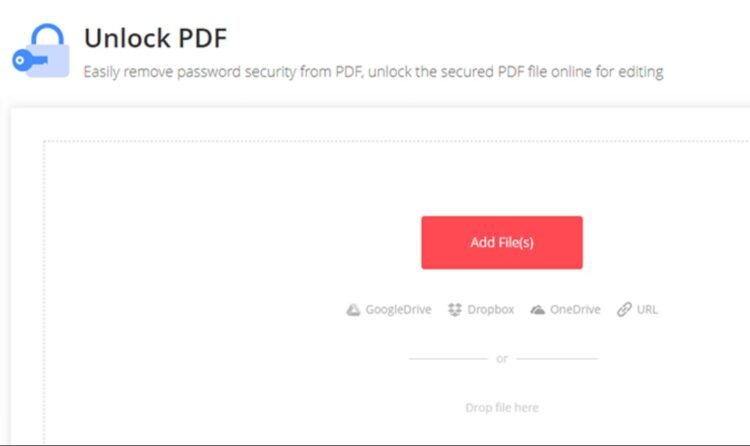
Somehow googles applications are more successful with these things than anything else. This is a little bit trickier, and it includes a few more steps than these before, but when you do it once you will get the hang of it. If you have access to My Drive you can go there, chose the pdf file you are having trouble with and upload it to your Google drive. After that, you will see it in the list of available files and you will right-click on yours than choose open with and click on google docs. After you open it you will have full access to something that was restricted for you a minute ago. You will get all the options necessary from saving it as a Word file or as a pdf it’s all up to you. The only trouble is that google docs don’t maintain the original look of the document so it will need some, managing, for the lack of a better word.
So no matter what are you working on these things can be a bit of a hassle. Deadlines, important tasks, or whatever else comes to mind has to be finished but you ran into a wall and there is no way around it. With these little tips, we hope we helped you over that wall at least for the time being.
Since there are a lot of online files being locked for any reason, we strongly advise that you get your hands on some application that is capable of cracking these passwords. There are a lot of them free online and we advise to try them all out until you find one that works 100% of times. If you can’t then there are paid apps that will do the trick successfully for sure. Just don’t opt to pay immediately until you verify that it is legit.
These tips we gave you work for the time being and we do not know until when they will which is why we suggested the above. Better to play safe than sorry, and possibly miss out on you next deadline because of some stupid password.











